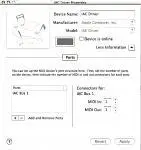IAC, the short for Inter-Application Communication is a driver developed by Apple for their machines / operating systems which gives the possibility to different software apps that were running on the same computer to be synchronized and share data between.
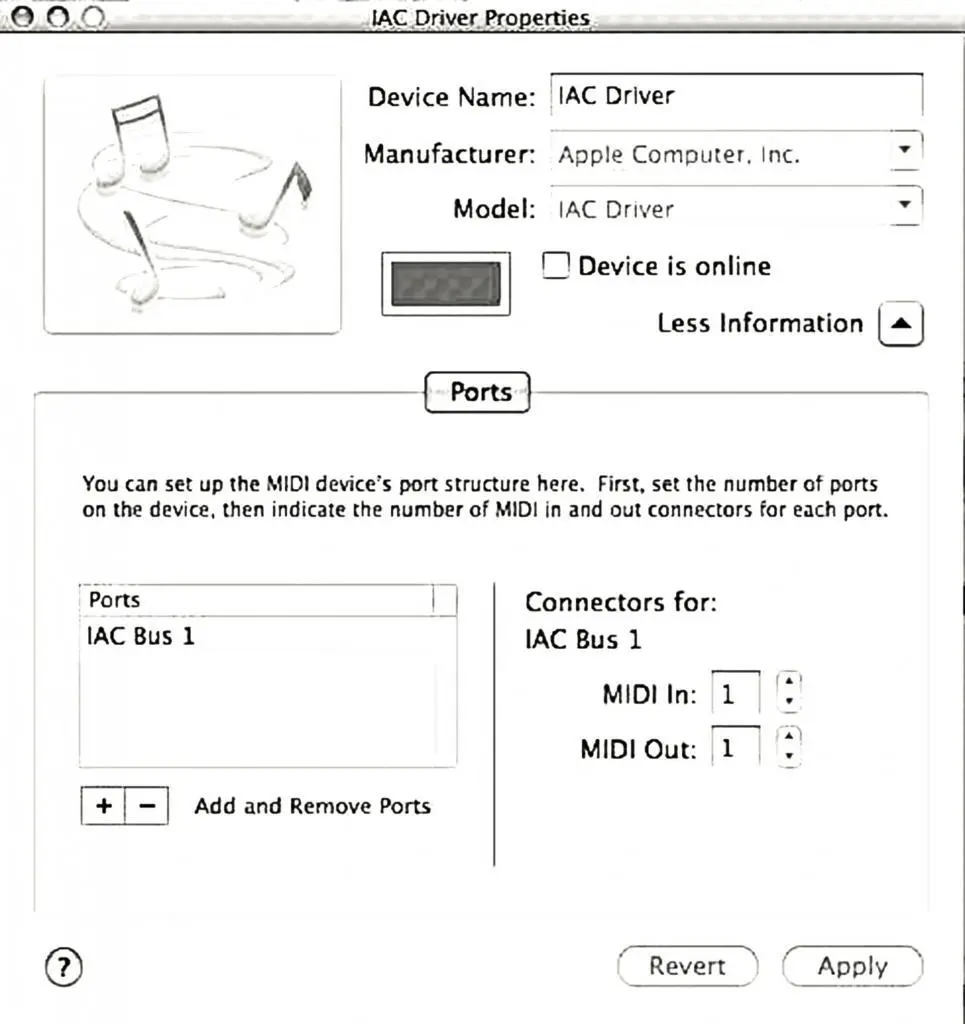
What is IAC driver: Table of Contents
If you’ve ever used multiple software applications on your computer, you might have wondered how you could get them to work together seamlessly. For example, if you’re working on a music production project, you might want to use different software applications for composing, editing, and mixing tracks. However, getting these applications to communicate with each other and share data can be a challenge. That’s where IAC Driver comes in.
What is IAC Driver?
IAC Driver is a software component developed by Apple for their machines and operating systems that facilitates inter-application communication by allowing different software applications to share data and synchronize their operations. In simple terms, IAC Driver creates a virtual MIDI port that enables different music software programs to exchange MIDI messages and synchronize their operations in real-time.
IAC Driver is also used in other industries and applications, such as multimedia content creation and software development. It provides a network interface for inter-application communication over a computer network, enabling different software applications to exchange data and communicate with each other.
How Does IAC Driver Work?
IAC Driver works by creating virtual MIDI ports that connect different software applications to each other. MIDI (Musical Instrument Digital Interface) is a protocol for communicating musical information between devices, such as synthesizers, keyboards, and computers.
When you install and configure IAC Driver, it creates a virtual MIDI port that appears as a MIDI device in your music software. You can then use this virtual MIDI port to send and receive MIDI messages between different software applications.
For example, if you’re working on a music production project and you want to use different software applications for composing, editing, and mixing tracks, you can use IAC Driver to connect these applications together. You can send MIDI data from your composition software to your editing software, and then to your mixing software, all in real-time.
In addition to MIDI messaging, IAC Driver uses message passing to exchange data between applications. Message passing is a technique for exchanging data between different software components, where each component sends and receives messages through a message queue.
Benefits of Using IAC Driver
There are several benefits of using IAC Driver in your workflow:
- Increased efficiency: By enabling real-time communication between different software applications, IAC Driver can streamline your workflow and reduce the time it takes to complete a project.
- Reduced latency: Because IAC Driver operates in real-time, it can significantly reduce the latency (delay) between different software applications. This is particularly important when working with music software, where low latency is essential for accurate timing.
- Improved workflow: IAC Driver can help you create complex multi-application workflows that can exchange data and communicate with each other in real-time. This can improve collaboration between team members and make it easier to work on large projects.
Applications of IAC Driver
IAC Driver is used in a variety of industries and applications, including:
- Music production: IAC Driver is widely used in music production to connect different software applications together. For example, you can use IAC Driver to connect your composition software, editing software, and mixing software together to create a complete music production workflow.
- Multimedia content creation: IAC Driver can be used in multimedia content creation to connect different software applications together. For example, you can use IAC Driver to connect your video editing software, audio editing software, and graphics software together to create a complete multimedia production workflow.
- Software development: IAC Driver can be used in software development to create complex multi-application workflows that can exchange data and communicate with each other. For example, you can use IAC Driver to connect your programming editor, debugger, and testing tools together to create a seamless development workflow.
- Gaming: IAC Driver can be used in gaming to enable real-time communication between different gaming applications, such as game engines, audio software, and input devices. This can enhance the gaming experience and improve game performance.
How to Install and Use IAC Driver
Installing and using IAC Driver is relatively straightforward, and the process may differ slightly depending on your operating system. Here’s a step-by-step guide on how to install and use IAC Driver on different platforms:
Installing IAC Driver on Mac OS
To install IAC Driver on Mac OS, follow these steps:
- Open the Audio MIDI Setup application (located in Applications > Utilities).
- Click on the “Window” menu and select “Show MIDI Studio.”
- Click on the “+” button at the bottom of the MIDI Studio window and select “New Network Device.”
- Name the device “IAC Driver” and configure the number of ports you need.
- Open the IAC Driver settings by clicking on the device in the MIDI Studio window.
- Make sure the “Device is online” checkbox is checked.
Using IAC Driver on Mac OS
To use IAC Driver on Mac OS, follow these steps:
- Open the music software application you want to use with IAC Driver.
- Go to the software’s preferences or settings and select the MIDI input and output devices.
- Select the IAC Driver port as the input and output device.
- Start sending and receiving MIDI data between the different software applications.
Installing IAC Driver on Windows
Unfortunately, IAC Driver is not available for Windows natively. However, there are third-party solutions that can provide similar functionality, such as LoopBe1 and MIDI Yoke.
To install LoopBe1 on Windows, follow these steps:
- Download and install the LoopBe1 driver from the website.
- Open the Audio MIDI Setup application (located in Applications > Utilities).
- Click on the “+” button at the bottom of the MIDI Studio window and select “New Network Device.”
- Name the device “LoopBe1” and configure the number of ports you need.
- Open the LoopBe1 settings by clicking on the device in the MIDI Studio window.
- Make sure the “Device is online” checkbox is checked.
Using IAC Driver on Windows
To use LoopBe1 on Windows, follow these steps:
- Open the music software application you want to use with LoopBe1.
- Go to the software’s preferences or settings and select the MIDI input and output devices.
- Select the LoopBe1 port as the input and output device.
- Start sending and receiving MIDI data between the different software applications.